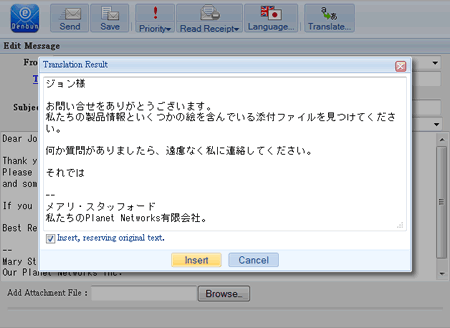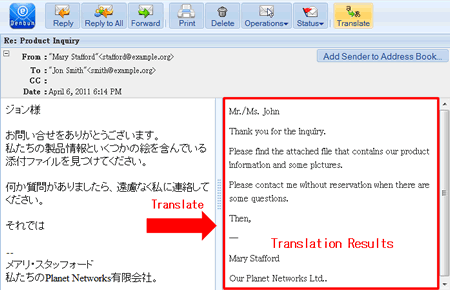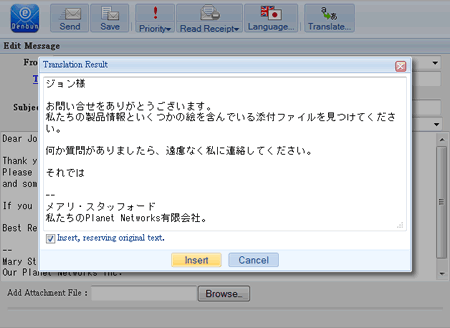You can translate the message text.
When you login with Japanese user interface
In the browse screen, it translates the text from English to Japanese.
In the edit screen, it translates the text from Japanese to English.
When you login with English user interface
In the browse screen, it translates the text from Japanese to English.
In the edit screen, it translates the text from English to Japanese.
* If you wish to use the function, choose "Allow" in [General Settings] - [Excite Translation] by using the management tool.
* Chinese translation is not supported.
- Translation in the Browse Screen
-
When the Excite translation is available, [Translate] is displayed.

Click [Translate] to start the translation.
When you translate the text, the translation results are displayed on the right side of the window.
You can use the splitter to display the original text and translated text vertically.
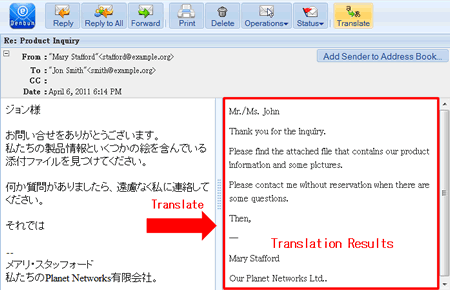
- Translation in the Edit Screen
-
When the Excite translation is available, [Translate] is displayed.

Click [Translate] to start the translation.
When you translate the text, the translation results are displayed on a dialog box.
You can insert the text by clicking [Insert] button.