| User's Manual | Administrator's Manual | Installation Guide | Initial Settings Guide |
Installation Guide - Linux Version (using Denbun POP Revision up version [tar file])
This explanation assumes that the server OS is a Linux and the web server is using Apache Server.
Please refer to the system requirements on the product web site for Linux distribution supported.
The following installation process is assuming that the executable directory is "/var/www/cg-bin/dnpwml" and Denbun is installed there.
* It is not possible to uninstall Denbun POP Revision up version only.
|
1. Upload the file to the server
Upload the file you downloaded to the server by using FTP tools (freeware or Windows FTP command).
2. Login by using telnet
Login to the server by using telnet tool (freeware or Windows telnet tool).
![]()
3. Switch to root user
Use su command to switch to the root user.

4. Extract archive
Move uploaded file to the directory that Denbun is installed. It assumes that the installation directory is "/var/www/cgi-bin".

Use tar command to extract the tar file.
5. Change owner
Change the owner of the directory "dnpwml" that Denbun is installed.
If Denbun is installed in "/var/www/cgi-bin/dnpwml", set "User ID" and "Group ID" of the directory "/var/www/cgi-bin/dnpwml" to the user who provides HTTP service
(It assumes that both "User ID" and "Group ID" is "apache").
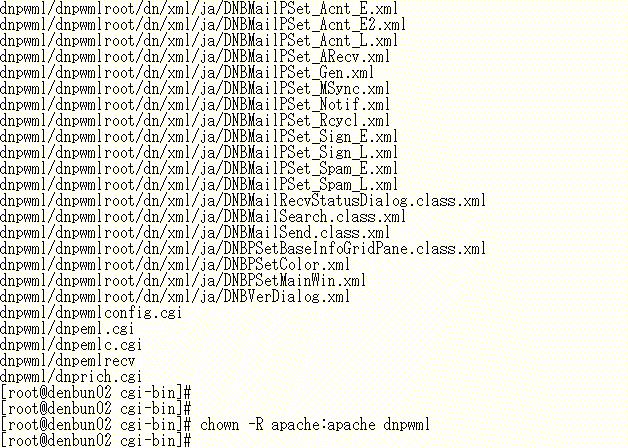
6. Move dnwmlroot to document root
Move dnpwmlroot directory extracted to the web server's document root.
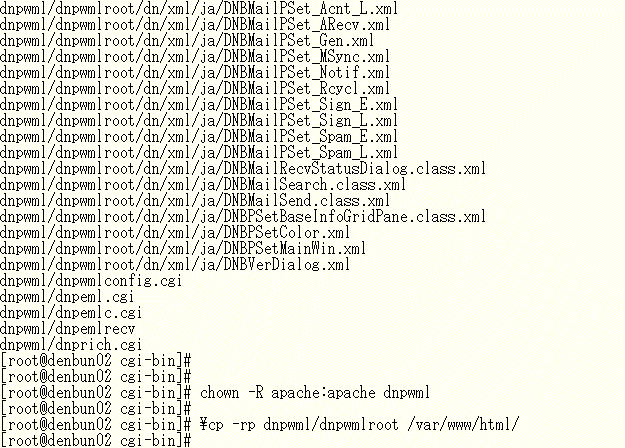
* Please overwrite all the files.
* dnpwmlroot directory might not be included in certain type of revision up module.
* After copying all the files in dnwmlroot, you can delete dnpwmlroot directory in dnpwml.
7. Update


8. Run convert module [Important]
- "V2.0P R4.1" to "V2.0P R4.3" - Do not have to convert the data.
rm -r /var/www/cgi-bin/dnpwml/dnpwmldata/1/excitetrans
rm -r /var/www/cgi-bin/dnpwml/dnptranslation.cgi
rm -r /var/www/cgi-bin/dnpwml/dnpwmlpage/ja/xsetexcitetrans.html
rm -r /var/www/cgi-bin/dnpwml/dnpwmlpage/en/xsetexcitetrans.html
9. Security Measure [Important]
10. Access to Denbun
After complete the above steps, use browser such as Internet Explorer to access to Denbun.
URL e.g.
http://(servername)/cgi-bin/dnpwml/dnpwmlconfig.cgi?
* Your server's IP Address or Host name should be specified in "servername".
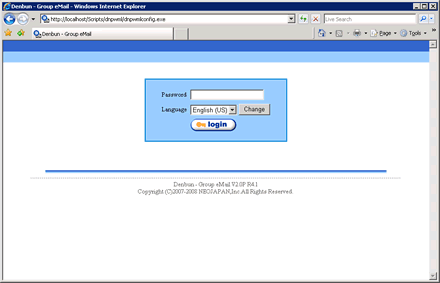
Make sure that the updated version number is displayed on the login screen.
1. Uninstallation
If you uninstall Denbun revision up version only, Denbun will never work.
Please never uninstall the revision up version.
* Please be careful because you are root user.
|
Copyright (C) NEOJAPAN Inc. All Rights Reserved. |