Use the filter to move messages in the Inbox to another folder automatically, or forward messages to other e-mail addresses.
- To create filters
-
In the tool Icon,
click [Message Filters]
to display [Message Filters] window.
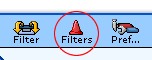
To create a new filter
Click [Create New Filter] to display the following screen.
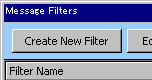
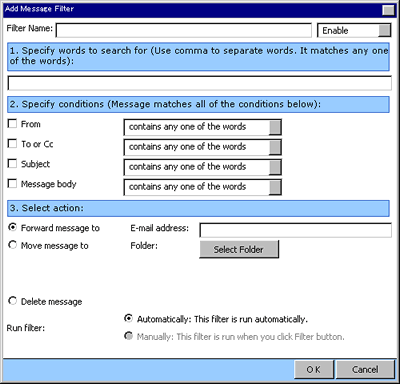
Step 1. Enter the filter name
Enter the name of the filter in [Filter Name] and choose [Enable] or [Disable].
Step 2. Enter the search conditions
Specify the search conditions. Select options from the pull down menu.
Step 3. Select the action
Select the action for the condition. The following action can be selected.
-
Forward message to
-
Move message to
-
Delete message
Step 4. Choose the [Run filter] option
Specify when running the filter.
[Automatically]: This filter is run automatically.
[Manually]: This filter is run when you click Filter button.
Filter Button ->
Step 5. Save the changes
Click [OK] to save the changes.
- Edit Message Filter
-
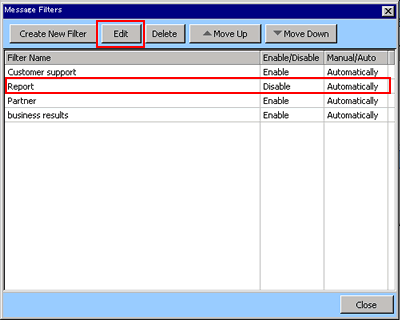
Click [Edit] button to edit a filter.
To delete a filter, select the filter you want to delete and click [Delete].