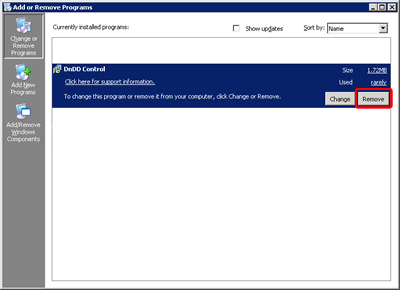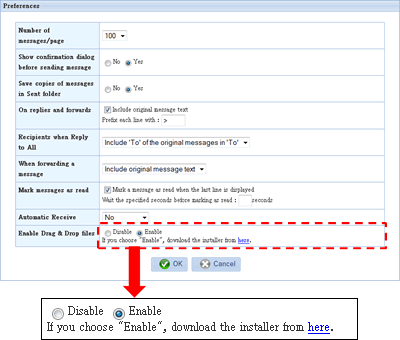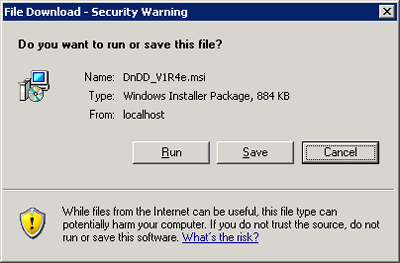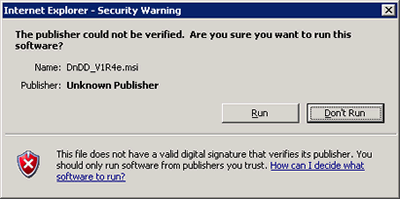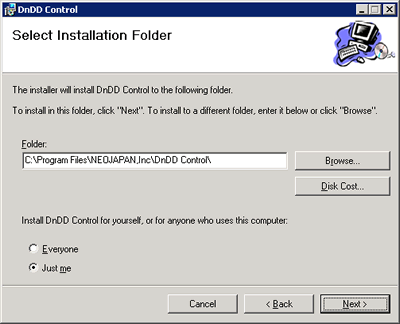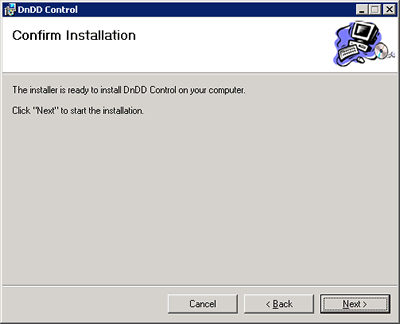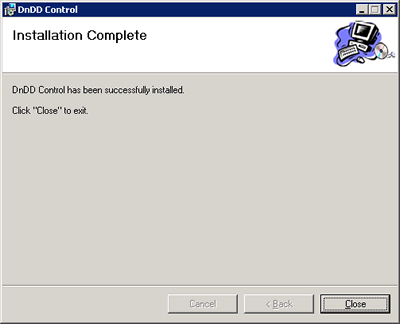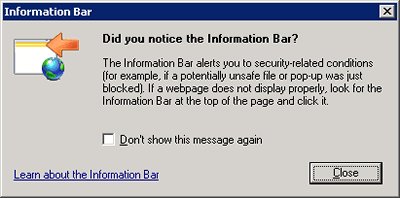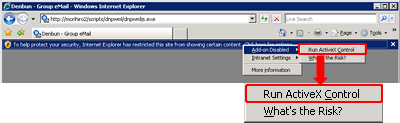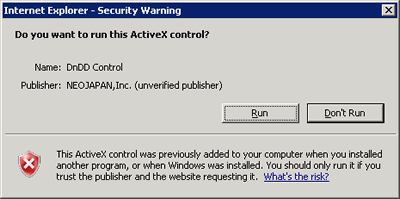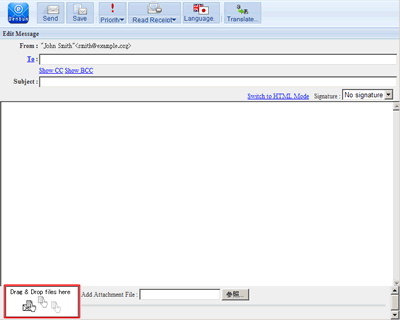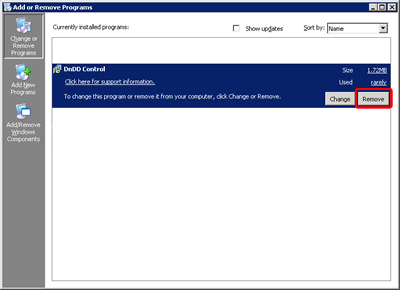This section describes how to install the Drag & Drop control for Denbun IMAP version.
To uninstall it, please refer
this guide.
| Note |
|
To use the Drag & Drop control, you should install the control on your PC and configure your IE. This guide describes the installation procedure for the control. |
|
- 1. Start Installation
-
Access to Denbun IMAP version and login.
In [Preferences and Tools]-[Preferences], click [here] link in Enable Drag & Drop files.
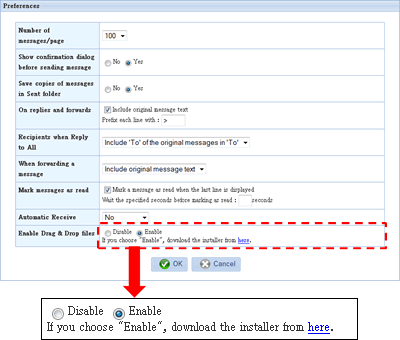
- 2. Downloading File
-
Click "Save" button on the confirmation dialog box to save the file on your PC.
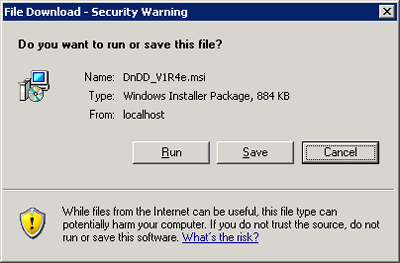
- 3. Start Installation
-
Double click on the file you downloaded. The confirmation screen is displayed.
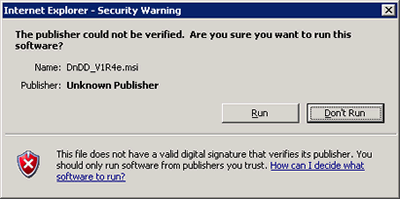
Click "Run" button.
- 4. Start Installation
-
The installation starts.
You will see the following screen when you run the installation.

Click "Next" button.
- 5. Choose destination
-
Please do NOT change the destination.
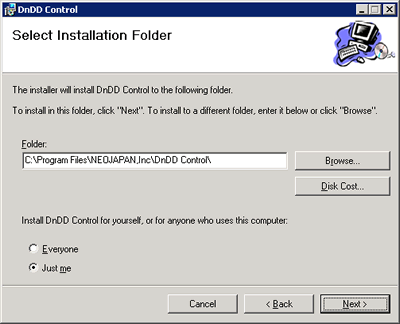
Click "Next" button.
- 6. Confirm Installation
-
You will see the confirmation screen.
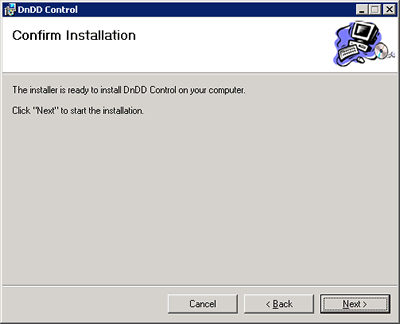
Click "Next" button.
- 7. Complete
-
Copying files is finished, the installation completed.
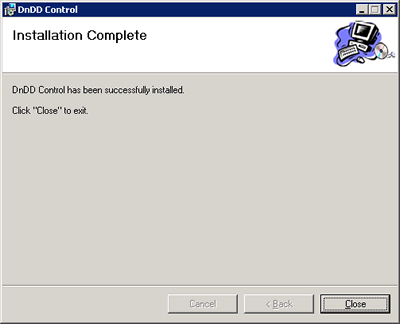
Click "Close" button.
- 8. Information Bar
-
If you see the Information Bar on your screen, please refer Step 8. Information Bar, Step 9. Run ActiveX control, Step 10. Security Warning and Step 11. If you do not see the information bar, please refer Step 12. Display New Message Screen.
Access to Denbun IMAP version and open the New Message screen.
If you get the following screen when you open the screen, click "Close" button.
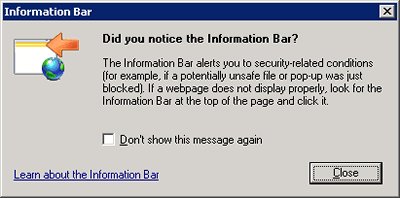
- 9. Run ActiveX control
-
Click right mouse button on the information bar to display the menu, and then choose "Run ActiveX Control".
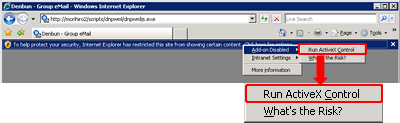
- 10. Security Warning
-
You will get the Security Warning screen.
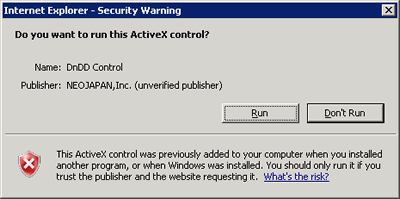
Click "Run" button.
- 11. Display New Message Screen
-
If it is reloaded and you see "Drag & Drop files here" on the new message screen, the installation completed successfully.
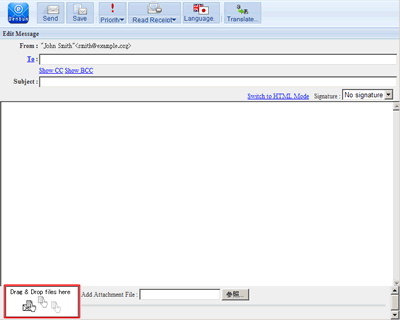
- Uninstllation
-
If you want to uninstall the Drag & Drop control, open [Control Panel]-[Add/Remove Applications] and choose "DnDD Control" and then click "Remove".