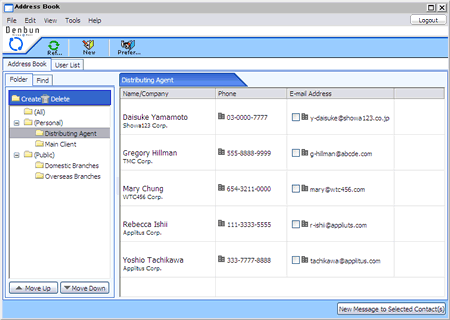Use Address Book
Click Folder or Find to display the contacts.
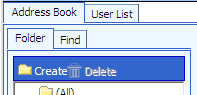
[Folders]
When you choose a folder, the contacts in the folder are displayed in the list.
If (All), (Personal) or (Public) is selected, you can use buttons displayed in the right of the screen to select contacts (this function available only for Japanese UI only).
[Find]
You can search contacts registered in the address book.
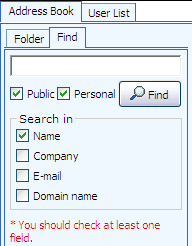
Step 1. Enter keywords
Enter the keywords in the text box in the tab.
Step 2. Select search condition
Check [Public] or [Personal].
* You should check at least one field.
Step 3. Start the search
Click "Find" button to start the search. The search results will be showed in the right pane.
Create and Edit Folders
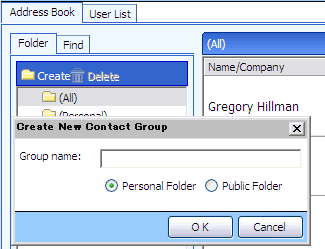
To add or delete folders
When you click "Create" button, the dialog is displayed. Enter the name of the folder and choose Personal or Public, and click "OK". If you want to delete a folder, click "Delete".
Only the users who are granted the rights can create public folders.
To edit folder
To edit a folder, double click on the folder you want to edit or delete.
Click "Edit" or "Delete" on the dialog box displayed.
If you want to back to the previous screen, click "Cancel"
Double click on items
Folders
When you double click on a folder displayed on the folder list, the name of the folder can be renamed.
In the contacts pane
When you double click on a contact displayed on the contact list, the detail of the contact is displayed.
Click right mouse button on items
When you click the right mouse button on items, a menu is displayed.
[Folders]
In the contact folders
In the contact folders, if you click the right mouse button, the menu for Create Contact Folder, Delete Contact Folder, Edit Contact Folder and New Message to Contact is displayed.
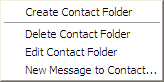
| Create Contact Folder |
The windows for new folder will be displayed. |
| Delete Contact Folder |
The selected folder will be deleted. |
| Edit Contact Folder |
The name of the selected folder will be editable. |
| New Message to Contact |
The screen for composing a new message to the group you selected is displayed. |
In the contacts pane
In the contacts, if you click the right mouse button, the menu for New Message to Contact, Details, Edit, and Delete from Folder is displayed.
The users who are granted the rights can edit and delete public folders.
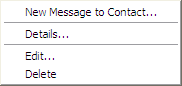
| New Message to Contact |
The screen for composing a new message to the contact you selected is displayed. |
| Details |
The detailed information about the contact you selected is displayed. |
| Edit |
The edit screen for the contact you selected is displayed. |
| Delete from Folder |
The contact will be removed from the selected folder. |
[User List]
In the group list
In the personal group list, if you click the right mouse button, the menu for Create Personal Group, Delete Personal Group, Edit Personal Group and New Message to User is displayed.
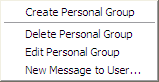
Create
Personal Group |
A new window for creating a personal group is displayed. |
Delete
Personal Group |
Delete the personal group you selected. |
Edit
Personal Group Name |
The name of the personal group you selected becomes editable. |
| New Message to User |
The screen for composing a new message to the personal group you selected is displayed. |
In the users pane
When you click the right mouse button in the users pane, the menu for [New Message to User], [Details], and [Remove from Group] is displayed.
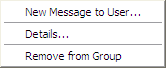
| New Message to User |
The screen for composing a new message to the user you selected is displayed. |
| Details |
The detailed information about the user you selected is displayed. |
| Remove from Group |
The user is removed form the group.
* This function only available when you choose a personal group.
|
Drag & Drop items
In the contacts pane
You can select contacts and drag & drop them to a folder to add the contacts to the folder you dropped.