This guide explains how to setup Windows Server 2003 in order to use Denbun.
When you install Windows Server 2003, if you configure the application server, Internet Information Server 6.0 is installed.
In the default settings of Internet Information Server 6.0, executing CGI program is restricted and no directory for CGI programs provided. Therefore, you have to configure the environment for executing CGI programs.
This guide shows you minimum settings in order to use Denbun. Please setup and configure your server according to your security policy.
- 1. Install Internet Information Server 6.0
-
Installing IIS.
| 1-1. |
Click [Control Panel]-[Administrative Tools]-[Manage Your Server] to start Manage Your Server. On the screen, click "Add or remove a role" |
| 1-2. | Once you have read the information on the screen and verified all of them, click "Next" button. |
| 1-3. | On Server Role screen, select "Application server (IIS, ASP.NET)" and click "Next" button. |
| 1-4. | On Application Server Options screen, make sure that "FrontPage Server Extensions" is NOT checked and click "Next" button.
* If you install FrontPage Server Extensions, Denbun may not work normally. |
| 1-5. | On Summary of Selections, confirm the selections and click "Next". The installation will start. |
| 1-6. | After the installation, click "Finish" button to complete the installation. |
- 2. Create a Directory and Set Necessary Permission
-
Create a directory for the destination directory of Denbun and set the permission required for executing CGI programs.
| 2-1. | Create a directory using Explorer. |
| | 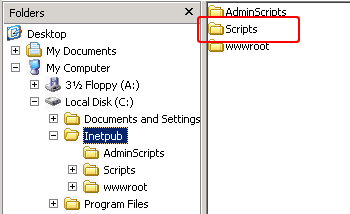 |
| | * In this explanation, we create the directory named "Script" under the "Inetpub" directory.
However you do not have to create a directory under the "Inetpub", you can create it in other drive such as "D" drive. Also, you do not have to name the directory "Scripts". |
| 2-2. | Open the properties of the directory you created and choose "Security" tab and give "Everyone" group "Full Control" permission. |
| | 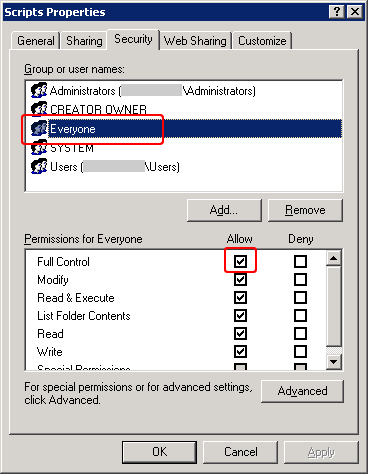 |
| | * Giving "Everyone" group "Full Control" is not a mandatory.
If you restrict the access by Internet Information Service,
appropriate access rights are set to the users, Denbun works. |
- 3. Create a Virtual Directory for Executing CGI Programs.
-
Make the directory you created in the previous section "Create a Directory and Set Necessary Permission" of this guide a "virtual directory". * You can create a virtual directory using Internet Information Service (IIS) Manager, but we explain that creating a virtual directory by setting the properties of the directory.
| 3-1. | Open the properties of the directory you created and click "Web Sharing" tab and click "Share This Folder". In the screen of Alias, clear "Read" and check "Execute (including script)". |
| | 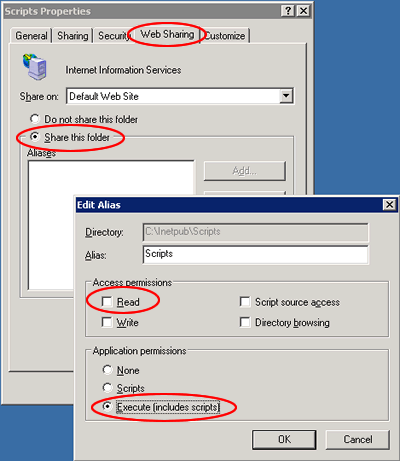 |
| 3-2. | Open Internet Information Service (IIS) Manager and open the properties of the directory you created. Click "Directory Security" tab and click "Edit" button in the "Authentication Methods". Check "Anonymous Access". |
| | 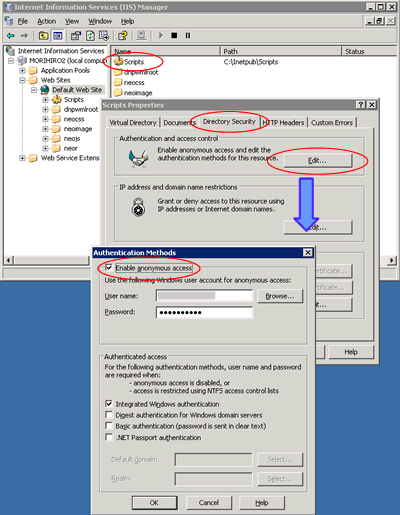 |
- 4. Configure Web Service Extensions
-
| 4-1. | Open Internet Information Service (IIS) Manager. Open "Web Service Extensions" and choose "All Unknown CGI Extensions" and click "Allow" button. |
| |  |
| | * "All Unknown CGI Extensions" should look like the following. |
| | 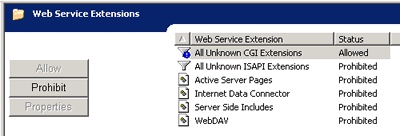 |
Now your Windows Server 2003 is ready to install Denbun.
When you install Denbun on Windows Server 2003, the installer does not show correct destination in "Select Destination" and "Select Home Directory". Please specify appropriate destinations manually. |
| [Select Destination] Screen |
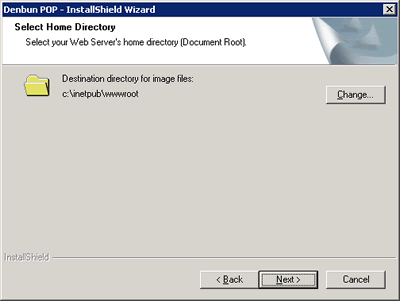 |
You can specify;
(The full path name for the directory you created) + "\dnpwml"
e.g. C:\Inetpub\scripts\dnpwml |
| [Select Home Directory] Screen |
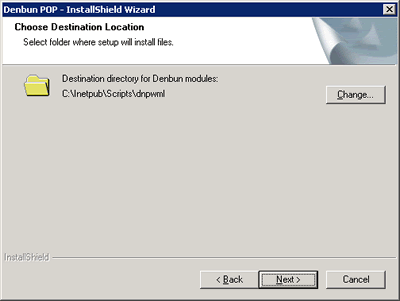 |
You can specify;
(The full path name of the home directory)
e.g. C:\Inetpub\wwwroot |