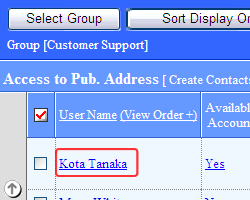| Name |
Enter the name of the user. |
| Login ID |
Enter the Login ID. |
| Login Password |
Enter the login password. |
Login Password
(to confirm) |
Enter the same password you specify in the [Password]. |
Access to
Pub.
Address |
Create Contacts |
The user can add, edit, move and delete contacts in the public address. |
| Create Folders |
The user can add, edit, move and delete folders in the public address. |
| Photo |
Specify the image such as user's photo.
* When you add or delete a group to/from the belonged group, or choose the default group, the file name will be reset to the current value. Please specify it again if you wish to change it. |
| E-mail Address |
Enter the address for Company, Mobile, Private, and Other. |
| Default Group |
Choose the group that is displayed in lists or selection screen as the default for the user. |
| Division |
Enter the division of the company. |
| Department-1 |
Enter the department-1 of the company. |
| Department-2 |
Enter the department-2 of the company. |
| Job title (Code) |
Enter the job title and its code. The code will be used to sort the users.
* The users sorted by ascending order of the title code. |
| Phone |
Enter [Direct], [Direct Fax], [Extension], [Direct 2], [Home], [Home Fax], [Mobile], [Mobile ID].
About Mobile ID...(Japanse Only)
This setting is necessary if the user use "Kantan Login" with the Mobile version.
If you check "Limit access from specific mobile devices" option, the login method becomes "Kantan Login" mode. You have to register Mobile ID for the mobile phone that you allow login.
If you dno't know the Mobile ID for a mobile phone, access to the URL displayed in "Registration URL for device Mobile ID" or use the QR code to register the number.
If you don't check "Limit access from specific mobile devices" option, users can set up "Kantan login" setting after login from the Mobile version.
|
| Registration URL for device Mobile ID |
If you don't know the device Mobile ID, you can access to the URL from the user's mobile phone and register the number.
Please refer here for detailed information.(Japanse Only)
|