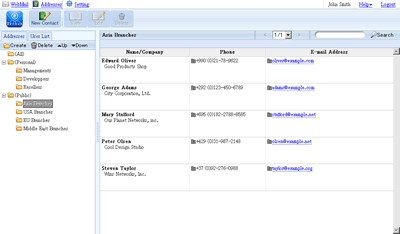Use Address Book
When you choose a folder, the contacts in the folder are displayed in the list.
If (All), (Personal) or (Public) is selected, you can use buttons displayed in the right of the screen to select contacts (this function available only for Japanese UI only).
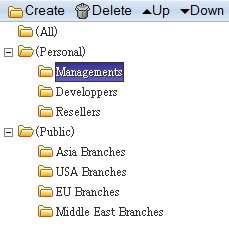
Create and Edit Folders
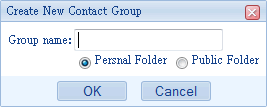
To add or delete folders
When you click "Create", the dialog is displayed. Enter the name of the folder and choose Personal or Public, and click "OK". If you want to delete a folder, click "Delete".
Only the users who are granted the rights can create public folders.
In the contacts pane
When you double click on a contact displayed on the contact list, the detail of the contact is displayed.
Click right mouse button on items
When you click the right mouse button on items, a menu is displayed.
[Folders]
In the contact folders
In the contact folders, if you click the right mouse button, the menu for Create Contact Folder, Delete Contact Folder, Edit Contact Folder and New Message to Contact is displayed.
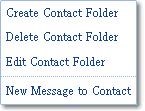
| Create Contact Folder |
The windows for new folder will be displayed. |
| Delete Contact Folder |
The selected folder will be deleted. |
| Edit Contact Folder |
The name of the selected folder will be editable. |
| New Message to Contact |
A new window for composing a message to the contacts in the contact group you selected is displayed. |
In the contacts pane
In the contacts, if you click the right mouse button, the menu for View, Edit and Delete from Folder is displayed.
The users who are granted the rights can edit and delete public folders.
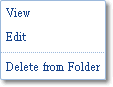
| View |
The detailed information about the contact you selected is displayed. |
| Edit |
The edit screen for the contact you selected is displayed. |
| Delete from Folder |
The contact will be removed from the selected folder. |
[User List]
In the group list
In the personal group list, if you click the right mouse, the menu for Create Personal Group, Delete Personal Group, Edit Personal Group and New Message to User is displayed.
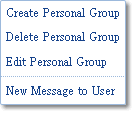
| Create Personal Group |
A new window for creating a personal group is displayed. |
| Delete Personal Group |
Delete the personal group you selected. |
| Edit Personal Group |
The name of the personal group you selected becomes editable. |
| New Message to User |
The screen for composing a new message to the personal group you selected is displayed. |
In the users pane
When you click the right mouse button in the users pane, the menu for [View] and [Remove from Group] is displayed.
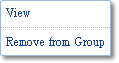
| View |
The detailed information about the user you selected is displayed. |
| Remove from Group |
The user is removed form the group.
* This function only available when you choose a personal group.
|
Drag & Drop items
In the contacts pane
You can select contacts and drag & drop them to a folder to add the contacts to the folder you dropped.