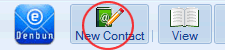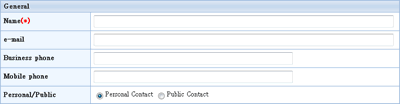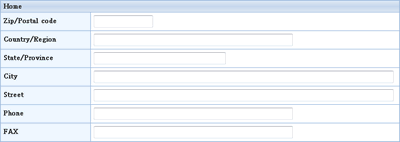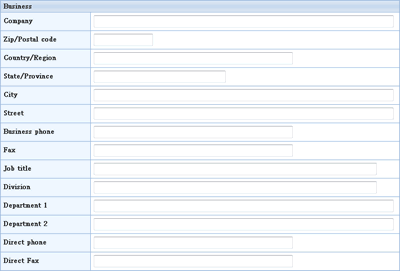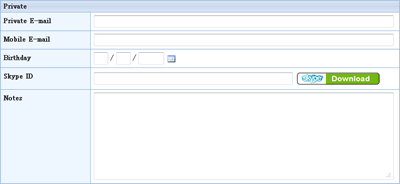To add a contact, click "New Contact" button on the tool icons.
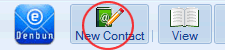
- To add a new contact
-
General
Enter the general information about a contact.
* The name field is a mandatory field.
|
Name
|
Enter the name of the contact.
|
| e-mail |
Enter the E-mail address. |
| Business phone |
Enter the telephone number. |
| Mobile phone |
Enter the mobile telephone number. |
| Personal/Public |
The users who granted the rights by the administrator can add public contacts. |
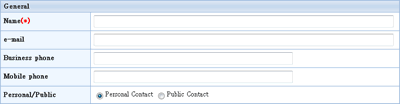
* To create public contacts, you are granted the right in [Access to Pub. Address]-[Create Contacts] in [Management Tool].
Home
Enter the home information about a contact.
|
ZIP/Postal code
|
Enter the ZIP/Postal code. |
|
Country/Region
|
Enter the country/region.
|
| State/Province |
Enter the state/province. |
| City |
Enter the city. |
| Street |
Enter the street name. |
| Phone |
Enter the telephone number. |
| Fax |
Enter the Fax number. |
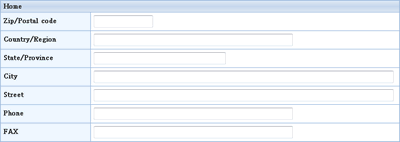
Business
Enter the business information about a contact.
|
Company
|
Enter the name of the company. |
| ZIP/Postal code |
Enter the ZIP/Postal code. |
| Country/Region |
Enter the country/region. |
| State/Province |
Enter the state/province. |
| City |
Enter the city. |
| Street |
Enter the street name. |
| Business phone |
Enter the telephone number. |
| Fax |
Enter the Fax number. |
| Job title |
Enter the job title of the contact. |
| Division |
Enter the division of the company. |
| Department 1 |
Enter the department of the company. |
| Department 2 |
Enter the department of the company. |
| Direct phone |
Enter the telephone number. |
| Direct Fax |
Enter the Fax number. |
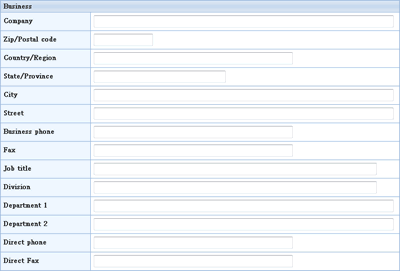
Private
Enter the private information about a contact.
* The field for SkypeID is available only when your administrator chooses "Yes" in [Skype Settings] in the management tool.
Enter the Skype's SkypeID in the field.
You should install Skype on your computer.
|
Private E-mail
|
Enter the E-mail address. |
|
Mobile E-mail
|
Enter the E-mail address. |
| Birthday |
Enter the birthday. |
| SkypeID |
Enter the SkypeID. |
| Notes |
Enter the note. |
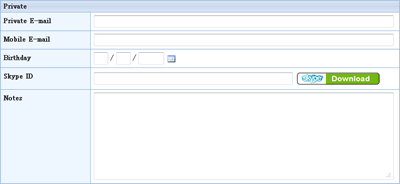
Click [OK] button to save the changes.