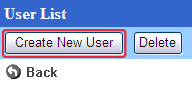Click [Create New User] button in the list of users.
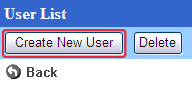
- To create new user
-
User Information
Specify the detail information about the user.
* Name and Login ID are the mandatory fields.
|
Name |
Enter the name of the user. |
| Login ID |
Enter the Login ID. |
| Login Password |
Enter the login password. |
Login Password
(to confirm) |
Enter the same password you specify in the [Password]. |
Access to
Pub.
Address |
Create Contacts |
The user can add, edit, move and delete contacts in the public address. |
| Create Folders |
The user can add, edit, move and delete folders in the public address. |
| Photo |
Specify the image such as user's photo.
* When you add or delete a group to/from the belonged group, or choose the default group, the file name will be reset to the current value. Please specify it again if you wish to change it. |
| E-mail Address |
Enter the address for Company, Mobile, Private, and Other. |
| Default Group |
Choose the group that is displayed in lists or selection screen as the default for the user. |
| Division |
Enter the division of the company. |
| Department-1 |
Enter the department-1 of the company. |
| Department-2 |
Enter the department-2 of the company. |
| Job title (Code) |
Enter the job title and its code. The code will be used to sort the users.
* The users sorted by ascending order of the title code. |
| Phone |
Enter [Direct], [Direct Fax], [Extension], [Direct 2], [Home], [Home Fax], [Mobile], [Mobile ID]. |
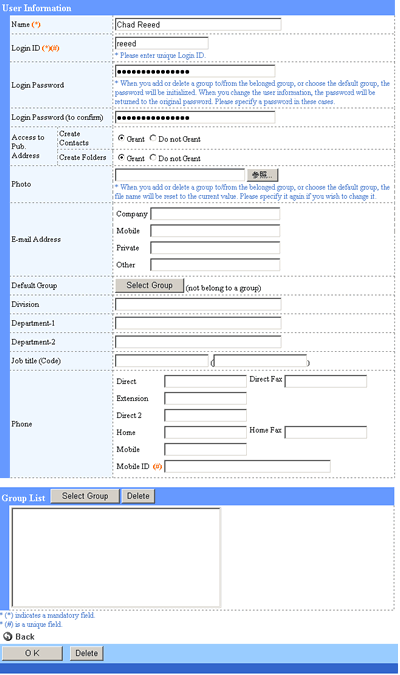
Group List
Select groups that the user belongs.
When you click [Select Group], the selection screen is displayed.
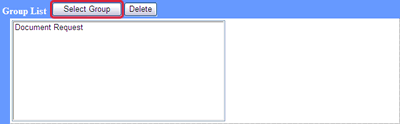
Select a group and click "OK" button to show the selected group in the list.
If you want to select a group and all groups under the group, choose "All Groups under" and click "OK".
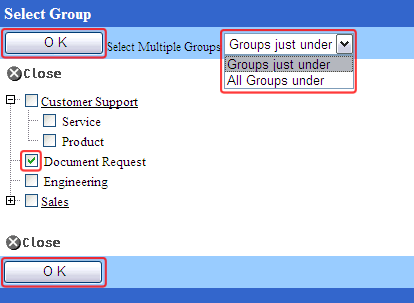
Click [OK] button to save the changes.