[Number of messages/page]
Choose the number of messages to be displayed on one page.
[Show confirmation dialog before sending message]
If you choose "Yes", the confirmation screen is displayed when sending messages.
[Save copies of messages in Sent folder]
Choose whether you want to save messages you sent to [Sent] or not.
[On replies and forwards]
If you choose "Include original message text", the text will be prefixed.
[Recipients when Reply to All]
Choose whether "To" of the original messages is added to "To" or "Cc".
[When forwarding a message]
Choose whether original message text is quoted or attached.
[Mark messages as read]
Choose whether mark a message as read when the last line is displayed. Specify how long it waits before marking as read.
* If you do not specify [Wait the specified seconds before marking as read], messages are not read automatically.
[Automatic Receive]
If you choose "Yes", it receives folders and messages from the server automatically.
[Enable Drag & Drop files] (It cannot use in V3.3I R2.1. )
If you choose "Enable", the Drag & Drop files function is available.
* Drag & Drop files feature available only for Internet Explorer users.
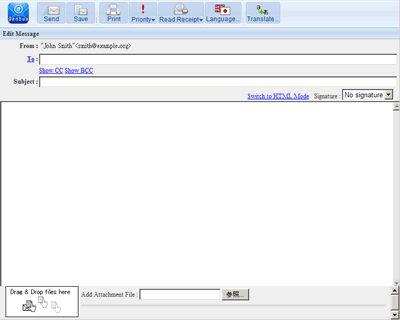

* If [General Settings]-[Allow users to enable Drag & Drop files] is not "Allow", you cannot input this item.
Click the link to download the Drag & Drop control.

Please refer here for how to install the Drag & Drop control.
Deleting expired old messages
If your administrator specified [Keeping Messages for] option in [General Settings] using the management tool, [Show confirmation dialog when WebMail deletes expired old messages] is displayed on the screen.
If you choose "No", it permanently deletes expired old messages irrespective of Read/Unread.
