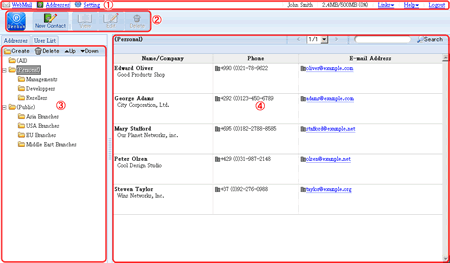1. Header Menu
You can use the following commands from this menu.
[Addresses]
... displays Address Book screen.
[Setting]
... displays the setting screen.
[Name]
... displays your user name.
[Disk Space]
... displays the disk space usage.
[Links]
... displays the links created by [Shared Link Settings] in Management Tool.
[Help]
... displays the help menu.
Online Help
... displays the online help.
Contact Us
... displays our contact information.
About Denbun
... displays version information.
2. Tool Icons
Tool Icons make it easy to navigate its many functions.
You can use the following commands from this menu.
 ... displays WebMail messages.
... displays WebMail messages.
 ... adds contacts. >> Detailed explanation
... adds contacts. >> Detailed explanation
 ... displays the detailed information about the contact you selected.
... displays the detailed information about the contact you selected.
 ... displays the edit screen for the contact you selected.
... displays the edit screen for the contact you selected.
 ... deletes the contacts you selected.
... deletes the contacts you selected.
3. Folder
Public and personal folders registered in the address book are displayed here.
You can create, edit and delete folders and change their display order.
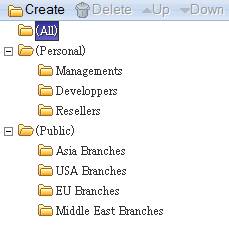
4. Contacts/Quick Search
[Addresses]
Contacts stored in the public/personal address book and user list are displayed here.
You can drag and drop contacts to any other folder. You can see the detail of a contact by double clicking on the list you want to see.
The number of contacts displayed per page can be changed by Preferences.
[Quick Search]
With Quick Search, you can quickly find contacts by keywords. To search for contacts, enter keywords and click "Search" button. The contacts that matched with the keywords will be shown on the right pane (4).
[Name], [Company], [e-mail] and [Domain Name] of the public and personal contacts are searched for the keywords.