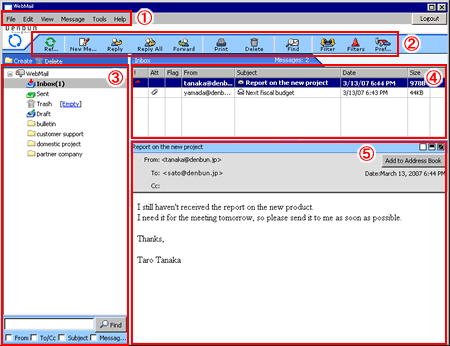1. Toolbar Menu
You can use the following commands from this menu.
[File]
-
New
- Open
-
Folder
-
Print
-
Logout
[Edit]
-
Find
-
Delete
-
Flag
- Clear Flag
- Mark as Read
-
Mark as Unread
[View]
[Message]
[Tools]
-
Account
-
Preferences
-
Filter
-
Message Filters
-
Junk E-mail
-
Signatures
-
Trash
-
Read Receipts
-
Screen Color
[Links]
[Help]
2. Tool Icons
Tool Icons make it easy to navigate its many functions.
You can use the following commands from this menu.
 ... Load messages and refresh the WebMail.
... Load messages and refresh the WebMail.
 ... Create a new message. >> Detailed explanation
... Create a new message. >> Detailed explanation
 ... Reply the message to the sender.
... Reply the message to the sender.
 ... Reply the message to all of the recipients.
... Reply the message to all of the recipients.
 ... Forward the message.
... Forward the message.
 ... Print the message.
... Print the message.
 ... Delete the message.
... Delete the message.
 ... Find messages. >> Detailed explanation
... Find messages. >> Detailed explanation
 ... Filer messages with using the filter settings.
... Filer messages with using the filter settings.
 ... Create message filters. >> Detailed explanation
... Create message filters. >> Detailed explanation
 ... Change your preferences. >> Detailed explanation
... Change your preferences. >> Detailed explanation
3. Folders/Quick Search
[Folders]
You can save messages you received to any folder. It allows you to create folders.
>> Detailed explanation
[Quick Search]
With Quick Search, you can quickly find your messages by keywords. You will see the messages matched your search criteria on the top right of the screen.
Denbun also provides the advanced search function that available from the menu.
>> Detailed explanation
4. Messages
Messages stored in a folder are displayed here. You can drag and drop messages to any folder.
You can read a message by double clicking on the list you want to read.
The number of messages displayed per page can be changed by Preferences.
5. Message Body
The message body is displayed here.