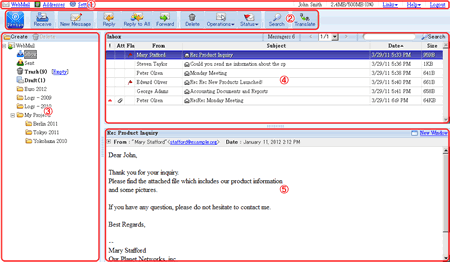1. Header Menu
You can use the following commands from this menu.
[WebMail]
... displays WebMail messages.
[Setting]
... displays the setting screen.
[Name]
... displays your user name.
[Disk Space]
... displays the disk space usage.
[Links]
... displays the links created by [Shared Link Settings] in Management Tool.
[Help]
... displays the help menu.
Online Help
... displays the online help.
Contact Us
... displays our contact information.
About Denbun
... displays version information.
* The following information is displayed.
- The version of Denbun
- The version of the rich server
- The version of the Web server
- The version of the browser
- Client OS
2. Tool Icons
Tool Icons make it easy to navigate its many functions.
You can use the following commands from this menu.
 ... displays WebMail messages.
... displays WebMail messages.
 ... receives message.
... receives message.
 ... creates a new message. >> Detailed explanation
... creates a new message. >> Detailed explanation
 ... replies the message to the sender.
... replies the message to the sender.
 ... replies the message to all of the recipients.
... replies the message to all of the recipients.
 ... forwards the message.
... forwards the message.
 ... deletes the message.
... deletes the message.
 ... displays operation menu.
... displays operation menu.
 ... displays status menu.
... displays status menu.
 ... displays message search panel. >> Detailed explanation
... displays message search panel. >> Detailed explanation
 ... translate message body. >> Detailed explanation
... translate message body. >> Detailed explanation
3. Folder
You can save messages you received to any folder. It allows you to create folders.
The folders are created account by account.
>> Detailed explanation
4. Messages/Quick Search
[Messages]
Messages stored in a folder are displayed here. You can drag and drop messages to any folder.
You can read a message by double clicking on the list you want to read.
The number of messages displayed per page can be changed by Preferences.
[Quick Search]
With Quick Search, you can quickly find your messages by keywords. You will see the messages matched your search criteria on the top right of the screen (4).
[From], [To/Cc], [Subject] and [Message Body] are searched for the keywords.
Denbun also provides the advanced search function that available from the menu.
>> Detailed explanation
5. Message Body
The message body is displayed here.